Software Installation
⚠️ This wiki is community-maintained. The wiki should NOT be considered "word of comma". Edit suggestions are welcome and encouraged!
Install comma 3X in car FIRST, before installing openpilot software
If you attempt to power up the comma device outside of your vehicle, you need to use a USB-A to USB-C adapter with a high output wall charger (min 2A output suggested)
Note: Only follow this if you have not selected "Dashcam software" on the first boot of the comma device.
Want a video walk-through?
Watch a comma 3 device(same install process) get openpilot installed. Video by Logan LeGrand. Pictures below are from Logan's and GoGazillionThoughts's YouTube videos.
Step 1: Power On Device
Plugging your comma 3X into your car should turn on the device automatically. If you are getting random reboots the device is most likely not receiving enough voltage. Check to make sure your ignition is on.
Step 2: Getting Started Screen
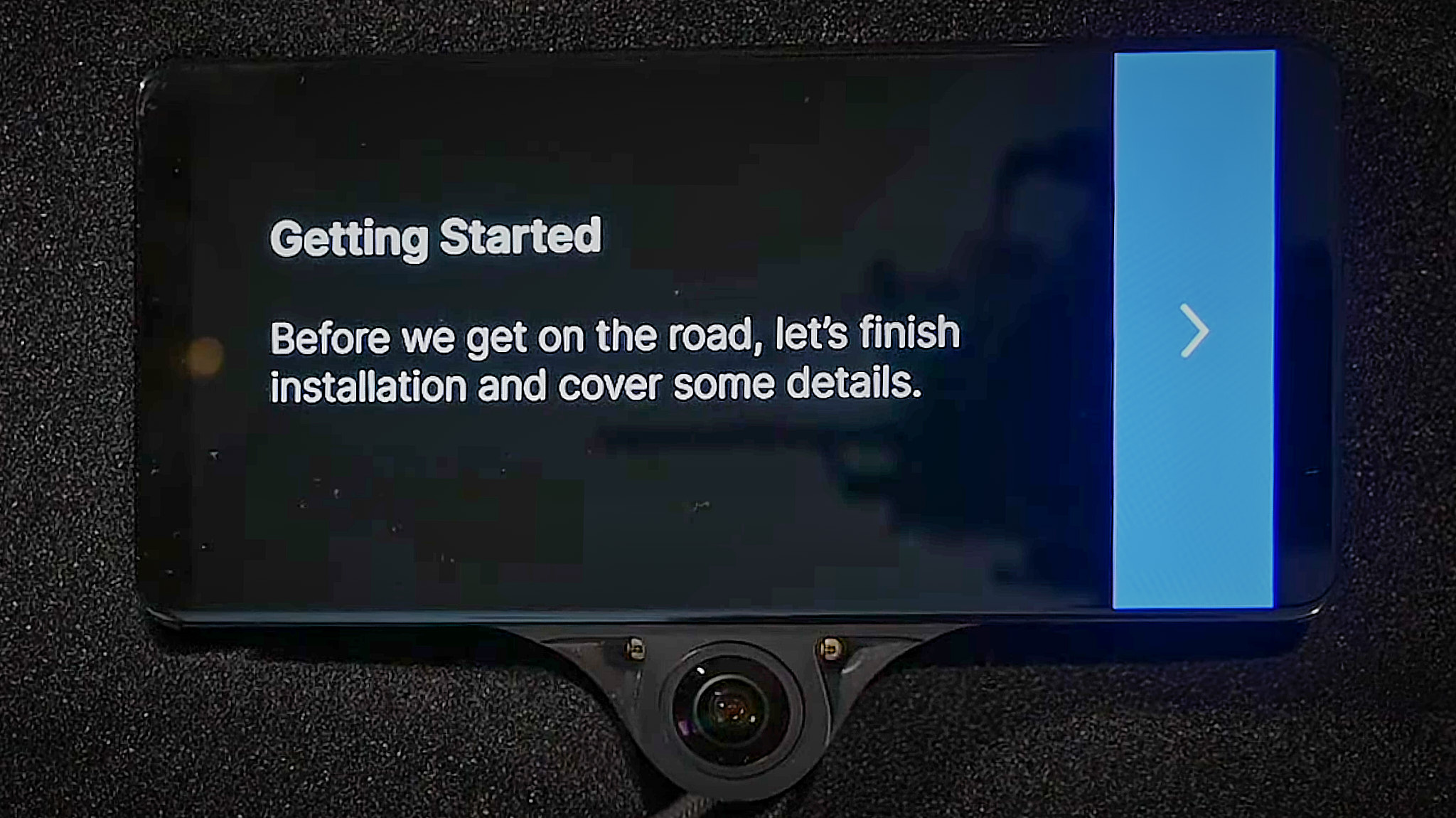
Once the device is booted up this will be the first screen you will see after the screen finishes loading.
Step 3: Connect to Wifi or Continue Without
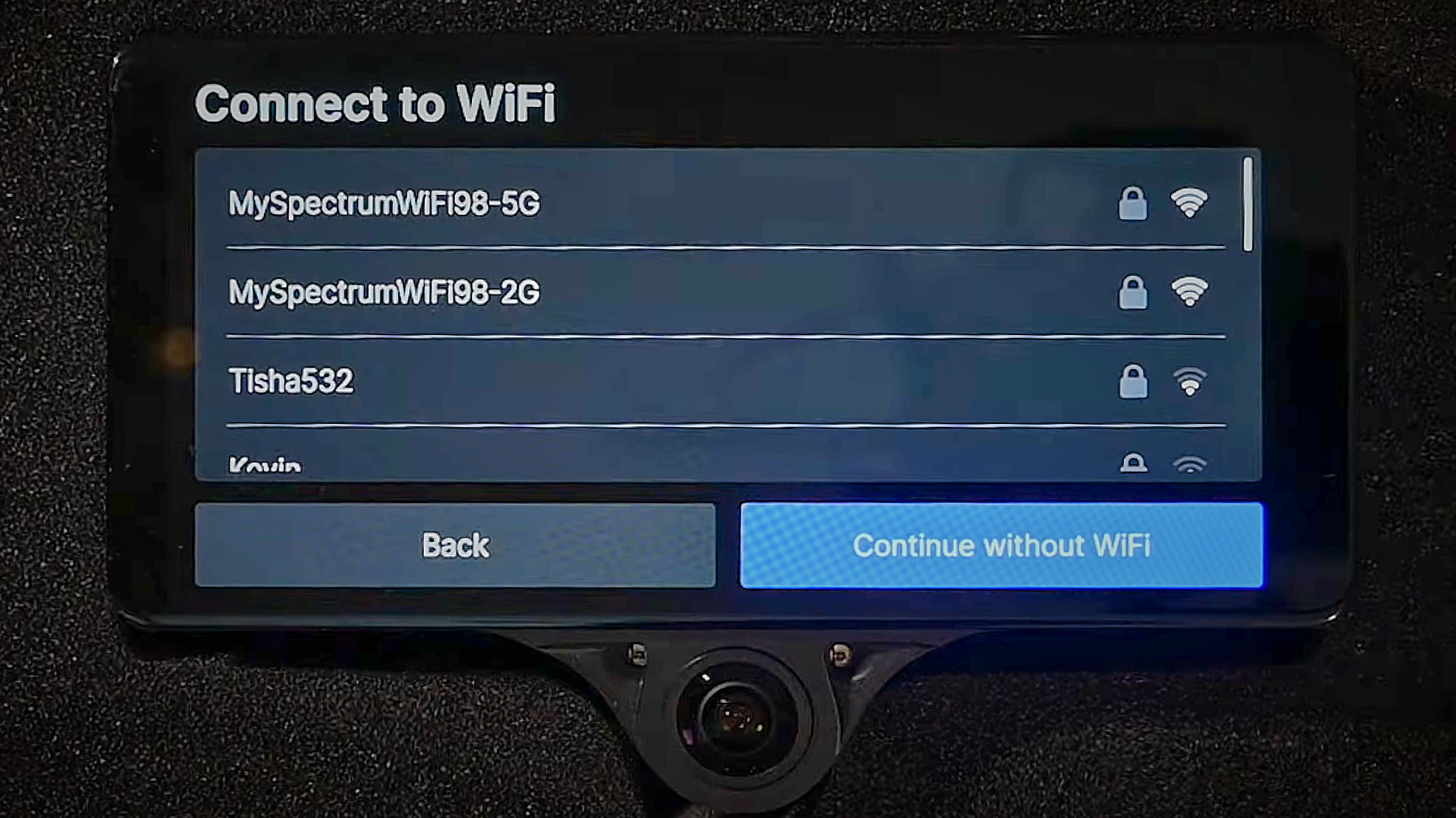
Connect to a faster internet connection for a faster install.
Step 4: Choose Software to Install
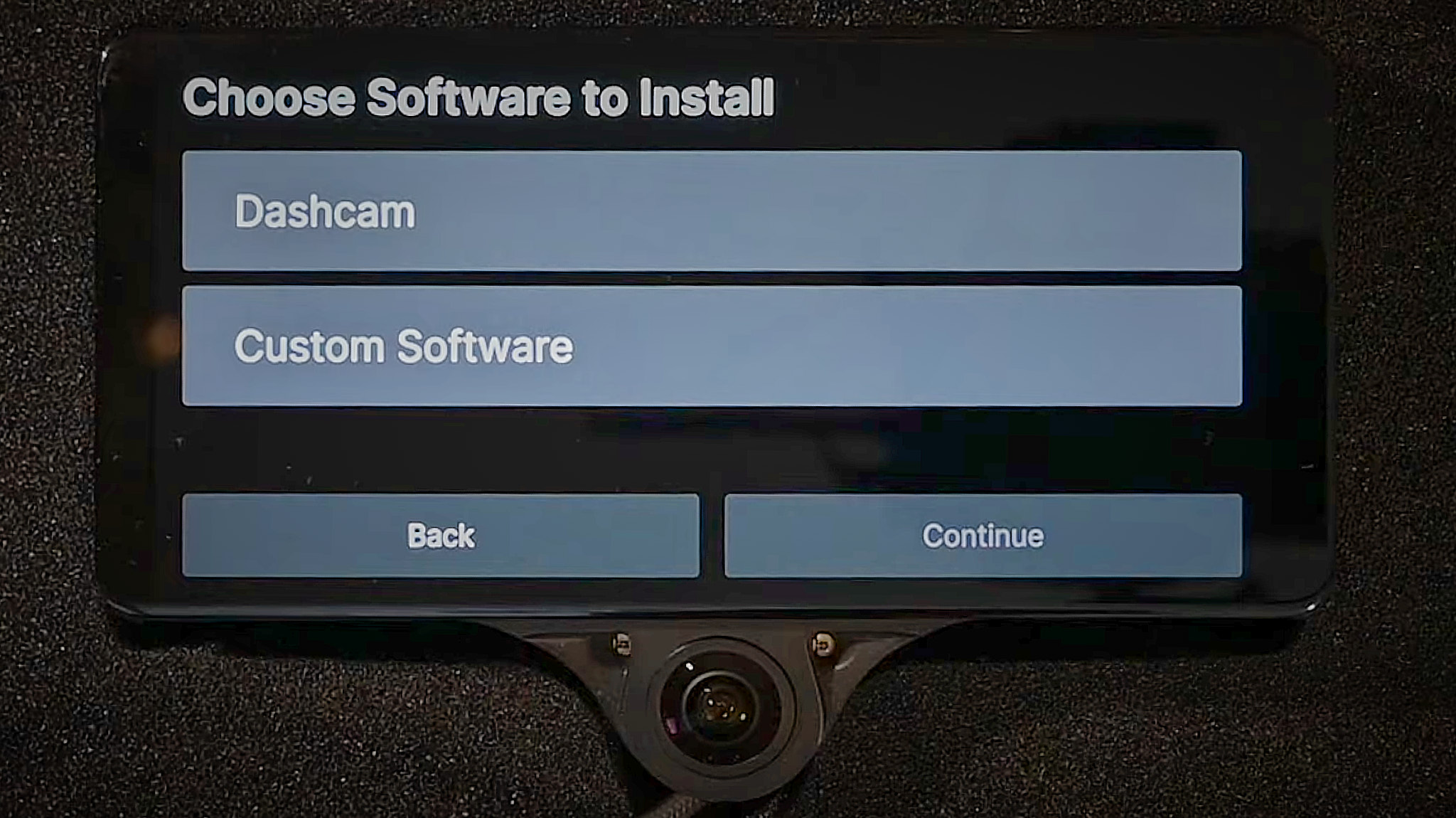
Choose Custom Software to begin the install process.
Step 5: Enter URL for Custom Software
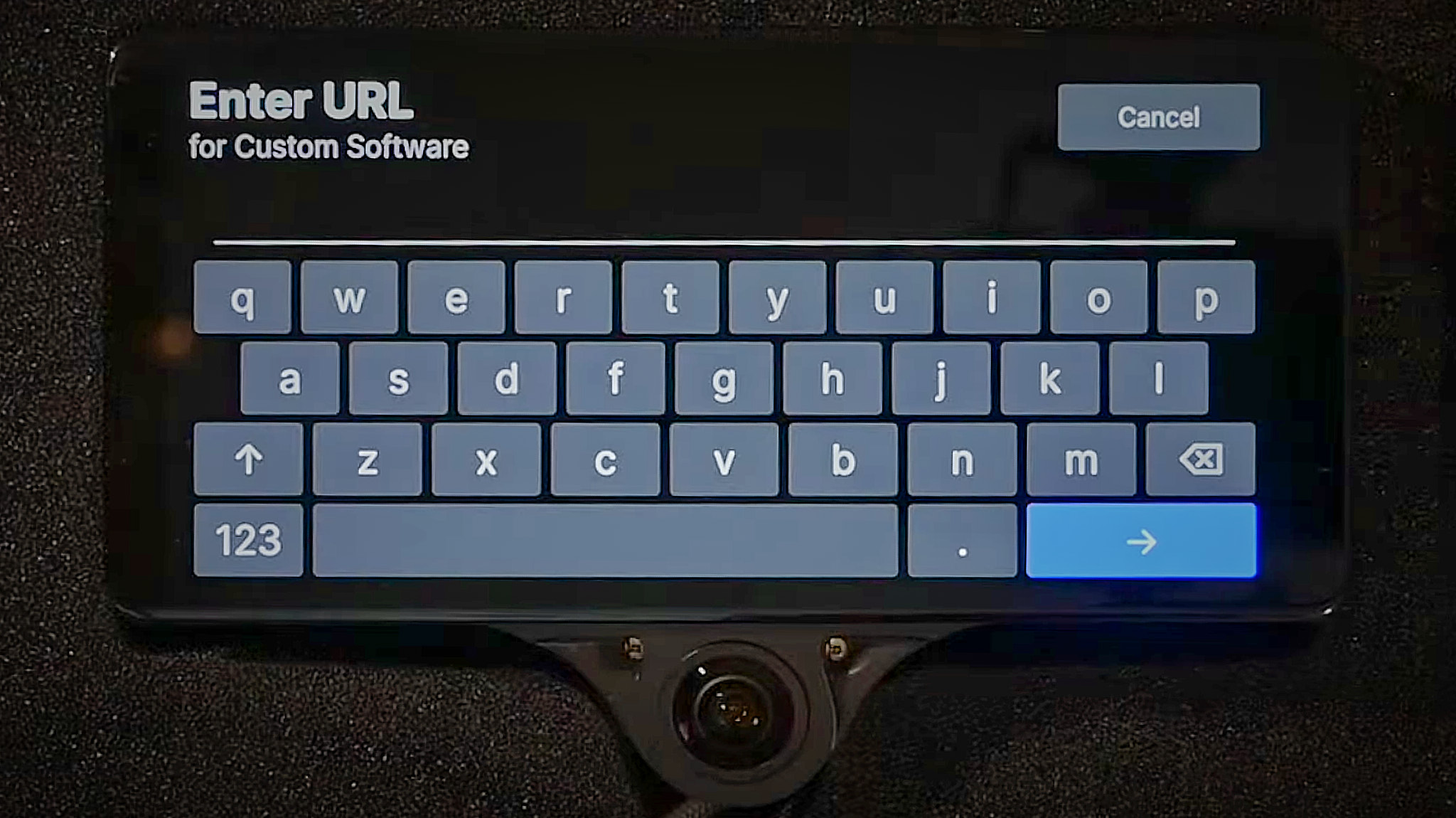
Type openpilot.comma.ai as the URL
Step 6: Wait for Install to Happen
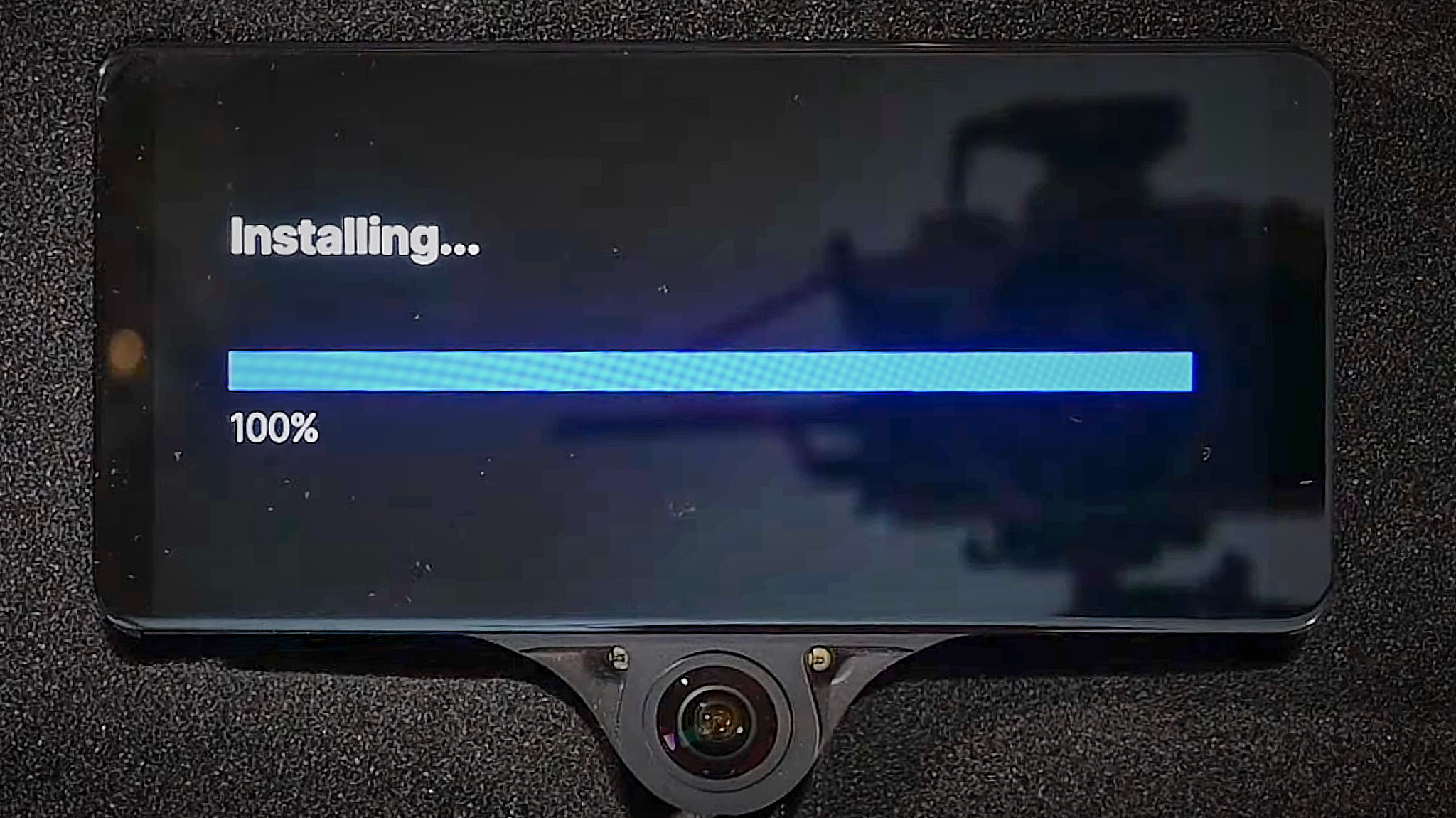
Speed will vary depending on internet speed.
Step 7: Terms & Conditions

Read the Terms and Conditions to understand what you are agreeing to. Scroll down to accept.
Step 8: Training Welcome Screen
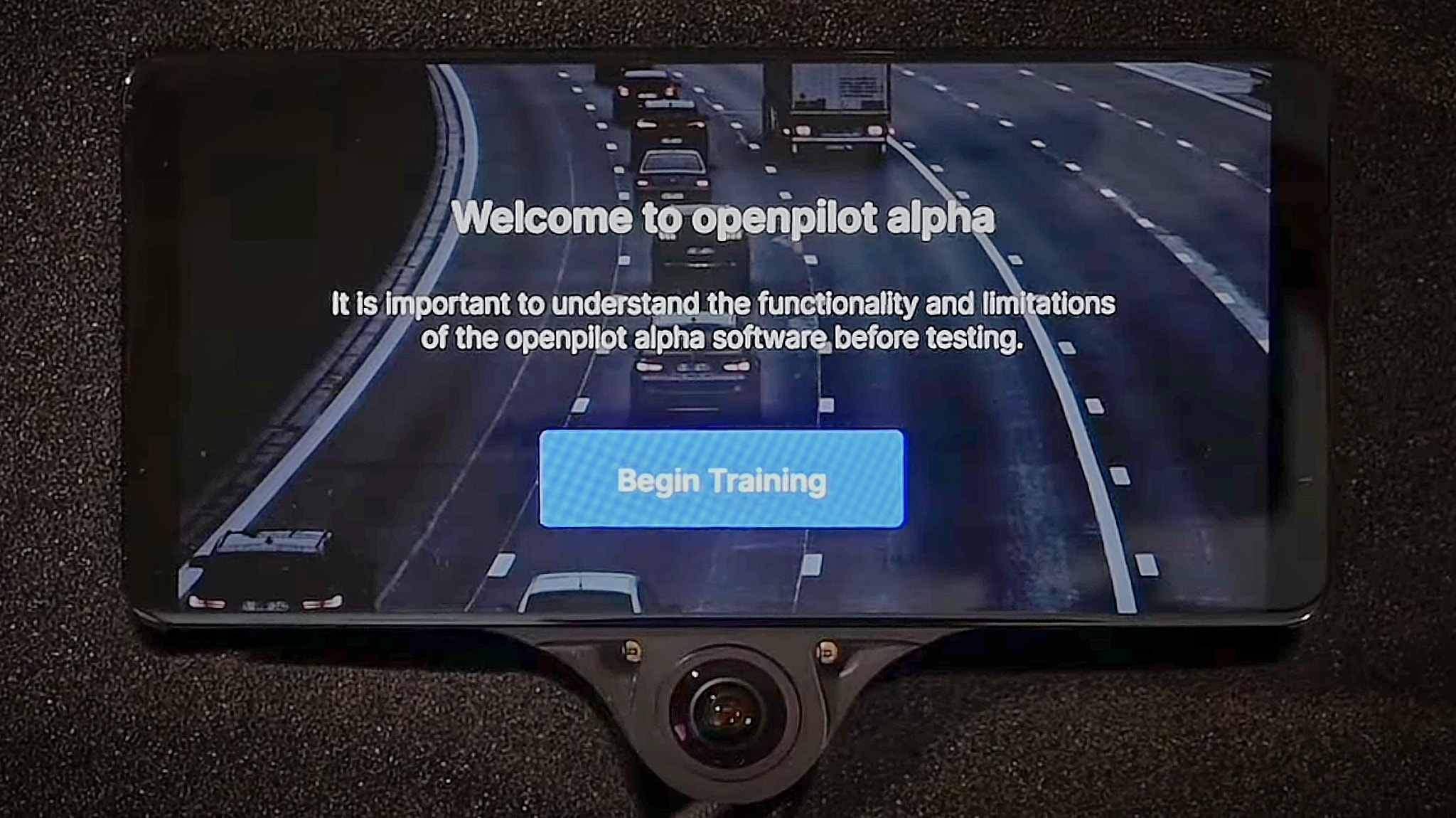
Begin the training. Will take 5min or less. Follow through with the instructions. This training can also be found in the setting if you want to refer back to it.
Step 9: When in Parked UI
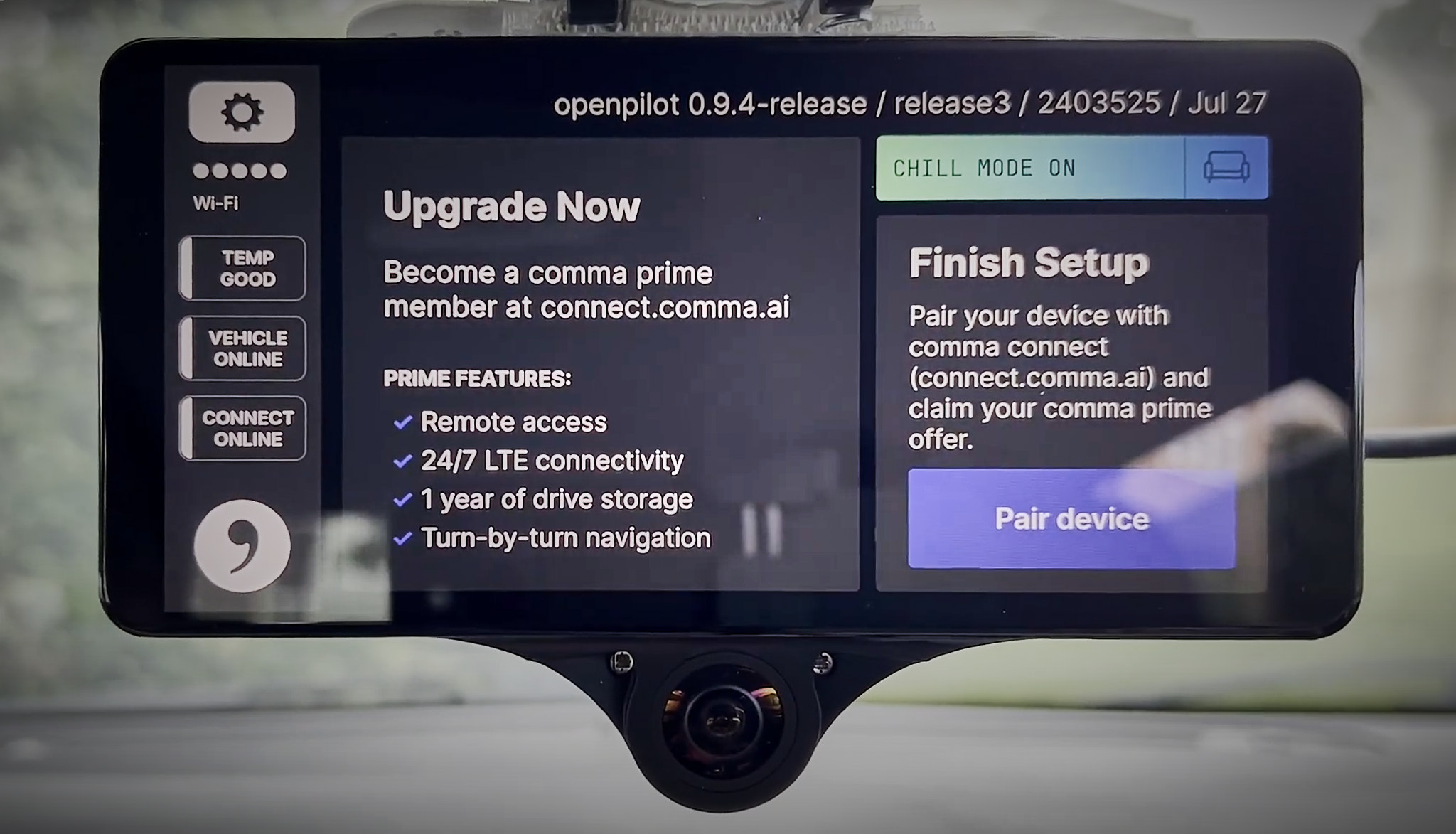
While your car is parked or before ignition, you will see the above UI. If you are not a member of comma prime and you have not paired your device you will see the above UI.
If You See This Screen...
](https://files.readme.io/e882155-Screenshot_2024-04-12_at_8.48.42_AM.png)
Source: Discord
At the end of installing the software, if you see this screen proceed to Car Unrecognized? which will walk you through steps to get your car fingerprinted which will be necessary to use openpilot with your specific vehicle.
If this screen does not show then proceed to the next step.
Step 10: Pair Device & Claim Free Month
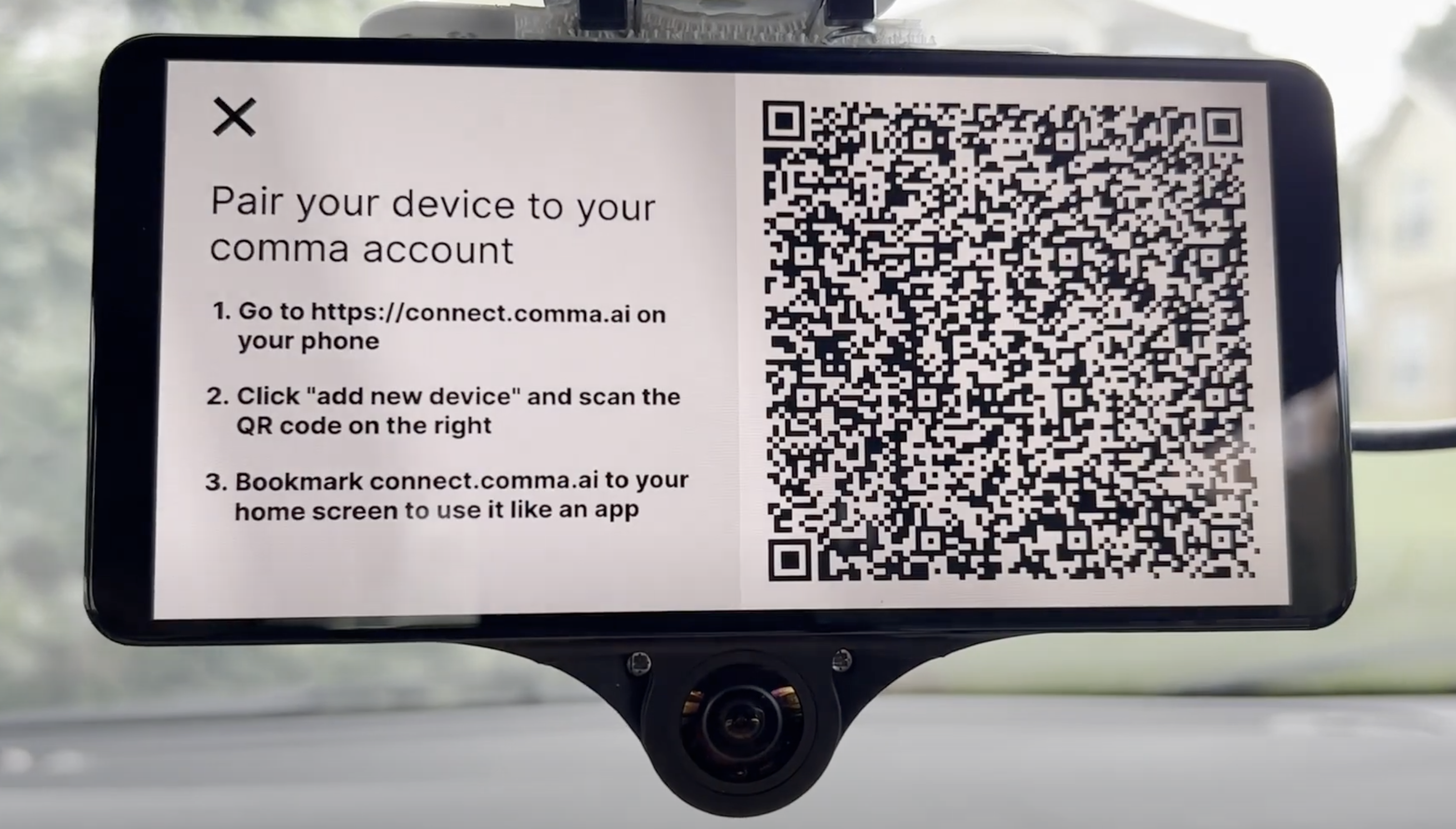
Click the "Pair Device" button(on comma 3x) to show a QR code for your phone to scan after creating an account. On your phone type in the web browser connect.comma.ai and create an account to sign in. Pair your device and claim 1 free month of comma prime with connect.comma.ai on your phone.
Remember...
👍 Things openpilot Can Do:
- Determine a path to drive
- Maintain a maximum speed
- Maintain a safe distance from a lead car.
- Change lanes with driver assistance.
🚫 Things openpilot Cannot Do:
- Stay engaged while the driver is distracted.
- See other cars during a lane change.
- Stop for red lights, stop signs, or pedestrians.
- React to unsafe situations like close vehicle cut-ins or road hazards.
Updated over 1 year ago